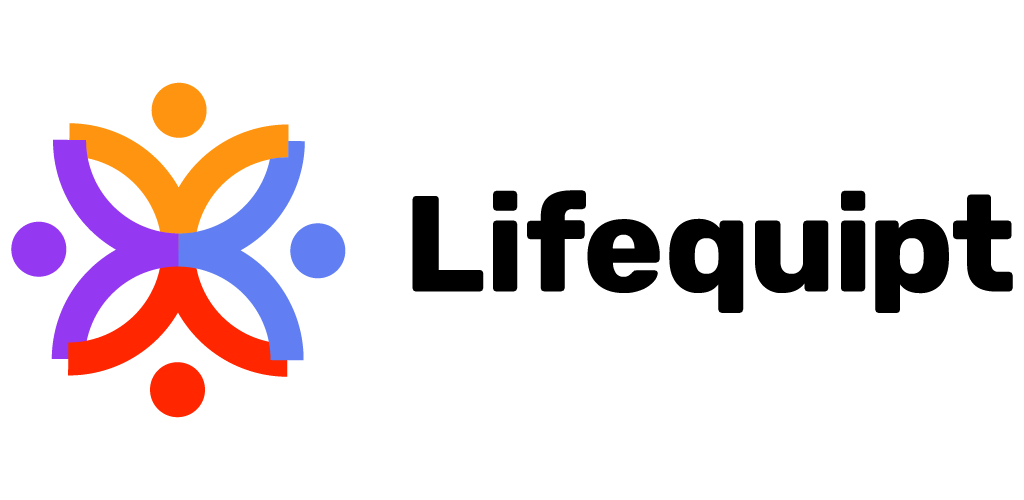Lifequipt Carry FAQs
Your Essential Guide
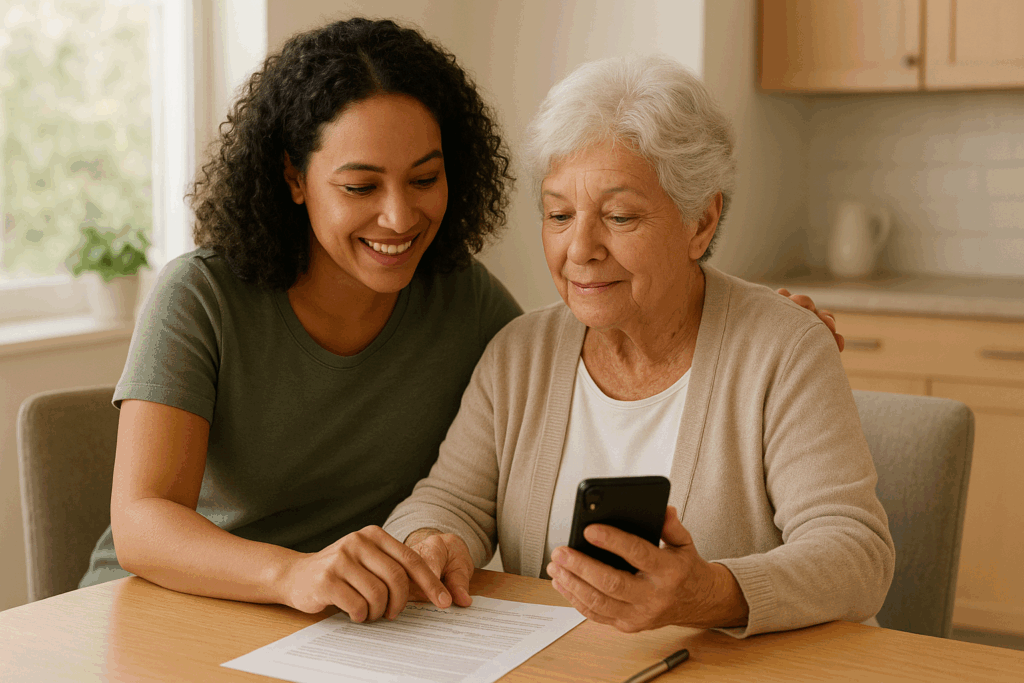
About the Carry App
The Carry app by Lifequipt is your personal, secure digital vault designed to help you effortlessly manage important documents for yourself and your loved ones. It’s a secure way to keep your vital documents organized and accessible directly from your device.
The Carry app empowers you to gather, organize, and share vital documents right when you need them!
Gather Your Proof:
• Snap a pic (add photo!)
• Upload an existing file (add file!)
• Scan physical documents directly to PDF – perfect for medical instructions, receipts, or legal documents.
Organize Your Digital Documents Your Way:
Lifequipt Carry offers four powerful, yet optional, constructs to keep your vault organized and your documents easy to find:
• Flags: Assign a visual cue to your documents using customizable icons like a bookmark, clipboard, flag, or checkmark in a circle. You decide what each icon means to you (e.g., ‘Requires Action,’ ‘Review Later,’ ‘Completed’). They’re perfect for quick visual identification!
• Tags: Easily categorize your documents with our predefined tags: Career, Education, Health, Home, ID, Legal, Money, Personal, and Pet. These standard labels help you quickly sort and locate documents by topic.
• Name: Give your documents a clear, descriptive file name. As a best practice, consider including the file type within the name for easier identification. Please note: For security purposes, only a very limited character set is allowed within the Name field.
• Notes: Add notes to provide additional context or details for any document. These personal reminders help with easy recall and quick searching. Please note: For security purposes, only a very limited character set is allowed within the Notes field.
• Filter: Once your documents are organized, use the Filter function to quickly find exactly what you’re looking for by leveraging your assigned Flags and Tags!
Share Documents Your Way (and Safely!):
• Standard Share: The classic way to send things, creating a permanent copy to share via email, text, or other apps.
• Safer Share: For sensitive information, this creates a temporary, self-destructing link that vanishes after a set time (no more than 24 hours) or a single view, ensuring enhanced privacy and preventing persistent copies.
We’re always brewing up new ways to make your life easier and your digital vault even more powerful! On the roadmap, you’ll find:
• Selective Share: Pick and choose exactly specific pages or items within a document to share, rather than the whole file.
• Advanced Search: Find anything in your vault with a quick keyword search across document names, notes, and even document content (all performed securely on your device)!
• More File Types & Digital IDs: We’re expanding to include even more types of documents, like securely storing mobile Driver’s Licenses (mDLs) and other official digital IDs!
Want to help us decide what to build next and get early access to features? Join our Innovators and Iterators (I&I) crew!
Lifequipt Carry stands out by offering a highly secure, intuitive, and mobile-first approach to vital document management.
Unlike general cloud storage, Carry is built specifically for your important “proof,” focusing on easy capture (scan to PDF!), flexible organization (flags, tags, notes), and unparalleled Safer Share technology for privacy-focused temporary sharing. Lifequipt’s unassuming approach makes managing critical information less intimidating, reflecting Lifequipt’s commitment to making complex tasks easy and taking your data security very seriously.
The Lifequipt Carry app is available for download on the Apple App Store (for iPhones and iPads) and Google Play Store (for Android devices). Simply search for “Carry A Vault,” hit download, and follow the simple on-screen instructions to create your free account or subscribe. You’ll be set up with your personal digital vault in no time!
Good news! Both Standard and Safer Shares generated within Carry can be sent to folks all around the world, allowing global sharing of your documents. However, right now, the Carry app itself is available for download and use in the US only. We’re hoping to expand globally in the future, so stay tuned!
Signing In & Account Access
When you sign in, Lifequipt securely verifies your identity to ensure only you can access your private vault of documents. We use Web3Auth, our trusted OAuth 2.0 authentication partner, to make signing in easy and secure, using a unique one-time password (OTP) sent to your personal email. This secure authentication, based on modern standards, keeps everything safe and confidential!
Signing in is essential for keeping your vital documents secure and ensuring only you can access your digital vault. It’s like having a personal, encrypted key to your confidential information, protecting it from unauthorized access.
Yes, it’s essential to use the same email for consistent access to your Carry vault. Think of it as your unique key. Pro Tip: Using your primary personal email ensures easy and consistent record-keeping for your important documents.
Once you’ve closed Carry for more than 24 hours, we’ll give you a friendly welcome back and ask you to sign in again to ensure your security. If you’ve got “Remember me” switched on during initial setup, your session lasts a generous 30 days! (Right now, “Remember me” can only be set when you first create your account. Want to see this change or have more control over session length? Join our Innovators and Iterators (I&I) crew to tell us what you think!)
Who are they? Web3Auth is our OAuth 2.0 authentication partner that provides a secure, decentralized way for you to sign in to the Carry app. This allows you to use familiar methods like your email or social media accounts, without needing to create yet another separate app password.
iOS authorization to link out: Sometimes, your iPhone might ask for permission to open a link to Web3Auth – it’s just making sure you’re cool with leaving the app briefly to complete your secure sign-in process!
Signing in with your Email OTP is simple and secure!
Sender: Your One-Time Password will come from no-reply@web3auth.io with a display name of ‘Carry by Lifequipt’, and includes Lifequipt’s logo. Always double-check the sender’s email address to ensure it’s legitimate and avoid phishing attempts.
Spam Folder: Sometimes those sneaky OTPs hide in your spam or junk folder, so give it a quick check if you don’t see it right away.
Keep it Handy: Hang onto that email with your OTP until you’ve successfully signed in, just in case you need to refer to it again.
Troubleshooting:
If you didn’t receive your OTP email, please double-check that the email address you entered is correct.
Still waiting? You can request a new OTP after a 60-second wait period if needed.
If you’re still stuck, please visit lifequipt.com/contact for further assistance.
Managing Your Carry Account
Don’t fret! Since Lifequipt doesn’t store your password directly (making it extra secure!), you can usually reset your password right through Apple or Google, depending on how you initially set up your account. Follow their standard password recovery steps.
You can personalize your Carry experience by adjusting app-specific settings and preferences directly within the app’s menu. Tap ‘About Me’ to explore available adjustments that affect how you interact with the app.
Lifequipt is designed with your privacy in mind. We do not store personal account information such as your email address directly on our backend servers. Your login is securely managed by Web3Auth, which uses your email address to generate an authorization token for the Carry app.
Any data you store within your Carry vault (documents, photos, notes) remains exclusively on your device, not on Lifequipt’s servers, ensuring your control and privacy.
Please note: At this time, there is no ability to change the email address used with your Lifequipt Carry app. Your sign in identity is securely linked to Web3Auth, and while we are exploring future recovery features to allow for email changes, this functionality is not yet available. Want to help us prioritize this feature? Join our Innovators & Iterators (I&I) crew and tell us what matters most to you!
Subscription feeling a bit much right now? We understand!
The easiest way to manage your subscription is right within the Carry app. Just tap ‘Manage Subscription’ on your ‘About Me’ page to go directly to your Apple App Store or Google Play Store subscriptions. You can also make changes by visiting your app store account settings directly.
Should your subscription be canceled or expire, no worries at all! The Carry app will simply revert to its free version, and all your existing content and basic features will remain exactly as they are. We’re always here to help you keep what matters ready, no matter your plan!
Thinking of saying goodbye? The easiest way to remove your account and all associated vault content is to delete the Carry app from your phone. On iOS, you also have the option to delete your account directly from the ‘About Me’ page within the app, without needing to uninstall.
When you delete your account (either by deleting the app or using the in-app option), all your documents, photos, scans, and personal information stored within the Carry app are permanently removed from your phone.
Aside from active Safer Share links, Lifequipt does not retain any user data on its servers once your account is deleted. Safer Share links that are still active will automatically expire within 24 hours of creation.
Important Note: Deleting your account or uninstalling the app does not automatically cancel your subscription. Subscriptions are managed separately through your Apple App Store or Google Play Store account settings and must be canceled directly within those platforms.
You can also email us at deleteaccount@lifequipt.com if you would like to tell us why, or if you need any assistance with account removal. We believe in your complete control over your data! For more detailed information, please see our full Privacy Policy.
You’ll only receive essential emails related to your account security and activity, such as your OTP for secure login and Google/Apple subscription notifications. Lifequipt Carry will not send optional marketing or promotional communications.
Security & Privacy
Always be cautious! Official Lifequipt communications, especially emails, will always come from the domain @lifequipt.com (e.g., noreply@lifequipt.com, social@lifequipt.com). We will never ask for your password, PIN, credit card information, or other sensitive personal information via email, text, or unsolicited messages, as all purchases are handled directly through the app stores. If something looks fishy, an offer seems too good to be true, or you’re asked for private details, it probably is!
Got a bad feeling about something? Your vigilance helps keep our community safe!
Report Form: Please fill out our contact form at Lifequipt.com/contact with as much detail as possible. This helps us investigate quickly.
Terms of Service: You can also check out our Terms of Service at Lifequipt.com/terms for more details on what’s allowed (and what’s not!) when using our services.
Don’t panic! First, check your Apple App Store or Google Play purchase history to confirm the charge is legitimately from Lifequipt. Subscription and purchase details are typically managed by your app store. If it’s still unclear or seems incorrect, please contact Apple Support (for iOS users) or Google Play Support (for Android users) directly, as they handle billing for in-app purchases. If you continue to have issues after contacting them, feel free to reach out to us at Lifequipt.com/contact for assistance.
Security Tips: Keeping your device’s operating system (iOS/Android) updated to the latest version is crucial, as updates often include important security patches. Use strong, unique passwords or passphrases for all your accounts (not just for Carry!), and enable two-factor authentication (2FA) whenever possible for an extra layer of security.
Email & Attachments: Be super wary of suspicious emails or attachments, even if they look legitimate. Phishing scams are common. Remember, Lifequipt does not send attachments directly to its users.
Any files shared by other Carry users will come from their chosen messaging app (e.g., email, text), not directly from Lifequipt. Never click on links or download attachments from unknown senders, and always verify the source if something feels off. When in doubt, delete it!
We’re like Fort Knox for your data! Your most sensitive information – your documents, photos, and scans – are encrypted and stored only on your device, within your private Carry vault. This means the content of your documents never leaves your device unless you explicitly choose to share them.
For the limited data that does interact with our backend (like your secure Web3Auth authorization token and document metadata such as flags, tags, names, and notes), we employ robust, multi-layered security measures:
• Advanced Encryption: This data is protected with strong encryption both in transit (when sent to our servers) and at rest (when stored on our servers).
• Secure Server Infrastructure: Our cloud servers are housed in highly secure data centers with physical and digital access controls.
• Built-in Security: We employ threat modeling, conduct regular security audits and testing, and incorporate secure coding practices to identify and address potential vulnerabilities. We are deeply committed to protecting your privacy and explicitly state that we do not sell your personal data to third parties.
For all comprehensive details, please check out our full Privacy Policy at Lifequipt.com/privacy. Your trust is our top priority.
Since your documents and sensitive ‘proof’ are encrypted and stored only on your device within the Carry app, losing your phone means the documents are no longer directly accessible through that device. This design ensures maximum privacy, as your critical information remains under your direct control.
Important: Lifequipt does not store or automatically back up the content of your documents on its cloud servers. You are responsible for backing up your device using standard mobile operating system tools (e.g., iCloud for iOS, Google Drive backup for Android) if you wish to have a full device backup that includes your Carry app data.
To protect your personal information on a lost or stolen device, we strongly recommend using your phone’s built-in remote wiping features (like Apple’s ‘Find My’ or Google’s ‘Find My Device’).
Currently, the app supports a specific set of standard characters in certain input fields (like document names and notes) to ensure smooth functionality and compatibility across various systems and databases. This helps prevent technical glitches. Want to see more character options, including special characters and international alphabets? We’re listening! Join our Innovators and Iterators (I&I) crew to help us prioritize this feature!
Subscriptions & Payments
You bet! The core Lifequipt Carry app experience, including essential features for managing and organizing your vital documents, is totally free to download and use.
Free Version Features: In the free version, you can capture documents, organize them with flags and tags, add names and notes, and use standard sharing.
Unlock Enhanced Capabilities with a Subscription: For those who need advanced document capture and unparalleled secure sharing, a subscription unlocks powerful premium features. This includes Scan to PDF for creating high-quality digital copies of your physical documents, and Safer Share, our unique self-destructing link service for truly private and secure sharing. Elevate your document control and peace of mind by subscribing today!
We’re always exploring new ways to enhance your experience, and any future premium features or content will always be clearly outlined within the app – no surprises here!
Subscriptions typically last for 1 year from the date of purchase. After that, if you choose not to renew, Carry will gracefully revert to the free user experience, making sure you still have all the essential features you need to manage your vital data. You’ll always be notified before your subscription changes or expires.
Accepted Payment Methods: We happily accept payments through the Apple App Store and Google Play, making it super convenient for you! All transactions are handled securely by your chosen app store, utilizing their accepted payment methods (e.g., credit/debit cards linked to your account, gift cards).
Payment Issues: If you ever run into a payment hiccup (e.g., card declined, payment not going through), please refer to the support resources of your Apple App Store or Google Play Store first, as they manage the payment processing. If you continue to have issues after contacting them, feel free to reach out to us at Lifequipt.com/contact.
Sharing Documents (Sending)
Standard Share lets you send a permanent copy of your document through various apps (like email or messaging). This is great for general sharing where the recipient needs a lasting copy. Safer Share, on the other hand, creates a temporary, self-destructing link that vanishes after being viewed or after 24 hours (whichever comes first), making it perfect for sensitive or confidential information you want to share with ultimate privacy and control!
It’s super simple and highly secure! You just tap “Safer Share” for the item you want to share. We then encrypt your content on our servers and whip up a unique URL and a PIN. You decide who to share the link with and how, directly from Carry (e.g., via text, email, or a messaging app). Once your recipient opens the link and pops in the PIN, your “proof” is displayed for a single view, and then immediately and permanently deleted from our servers. If an incorrect PIN is entered repeatedly, the link will expire immediately and the shared file is destroyed. If the link is not viewed, the content will automatically disappear after 24 hours – just like a message from a spy movie!
Whether you choose Standard or Safer Share, the process is easy! You get to pick how you send your file – via email, text/SMS, or even your favorite messaging apps like WhatsApp or Signal. We give you flexible options to share securely and conveniently.
When you create a Safer Share link, you’ll see its entire journey right on that “Proof’s” page within the app! The status starts as “Link Created,” then updates to “Link Accessed and Downloaded” once the recipient views it. You’ll even get transparency if the recipient couldn’t access the “proof” or other important events, giving you a little progress report for your shares!
Yes, absolutely! You have control. You can cancel an active Safer Share link directly from the “Proof’s” page in the app before it’s viewed or expires. Just tap the “Cancel” option, and the link will be immediately deactivated, preventing any further access to the shared content.
If your Safer Share isn’t quite cooperating, first check your internet connection – a stable connection is required to generate and send links. Also, ensure you have selected a sharing method (like email or text) and that the recipient’s contact information is correct. If issues persist, try restarting the app or contact us at Lifequipt.com/contact.
Accidents happen! If you accidentally sent a Safer Share link or PIN to the wrong person, here are your options to quickly regain control:
1. Cancel from the Carry App: Immediately go into the Carry app and cancel the active Safer Share link from the “Proof’s” page. This will instantly deactivate the link and prevent anyone, including the unintended recipient, from accessing the content.
2. Access the Link Yourself: Alternatively, if you don’t have immediate access to the Carry app, you can open the Safer Share link yourself (using the PIN). This will count as the one-time access, immediately expiring the link and preventing any further access by anyone else.
3. Notify (if appropriate): If appropriate, notify the unintended recipient to delete the message containing the link and/or PIN.
4. Resend Securely: Create a new Safer Share link and send it to the correct recipient.
Receiving Shared Documents
A Safer Share link gives you a one-time view of a specific document that someone has shared with you from their Lifequipt Carry app. Think of it as a just-in-time, secure pass to see their important info that then vanishes.
Nope! You don’t need to have the Lifequipt app installed to view a file shared via a Safer Share link. You can view the document right in your web browser on any device (computer, tablet, or phone).
Absolutely! Accessing a Share Link is completely free for the recipient. You won’t be charged anything to view the document that has been shared with you.
Click on the link! As with any shared content, it is crucial to only open Safer Share links from trusted and known sources. You’ll then be prompted to enter a PIN. The sender should provide this PIN to you separately (perhaps in a different message, like a text or phone call) for added security. Once you enter the correct PIN, you can view the shared document.
While Lifequipt employs robust security measures for the transmission and handling of your shared files, we do not inspect the content of files shared via Safer Share or Standard Share attachments for viruses or malware. For your security, it is crucial to only open content from trusted sources and to utilize your own device’s virus scanning tools before opening any received files.
Broken/Expired Links: If the link appears broken or says it has expired, the sender may have canceled it, or the 24-hour viewing window may have passed. Please contact the sender to request a new link.
Dead Page/Wrong Page: Ensure you copied the entire link correctly if you manually typed it. If it still leads to a dead page or the wrong place, reach out to the sender for verification or a fresh link.
If your PIN isn’t working, try these steps:
• Double-check the message: Give that PIN another careful look – sometimes it’s a tiny typo!
• Capitalization and punctuation: Be extra careful with capitalization and any special characters – they matter for PINs!
• Request a new link: If all else fails, don’t hesitate to ask the sender for a brand new link and PIN. The previous one might have expired or been entered incorrectly too many times.
If you’re expecting a link but it hasn’t arrived:
• Check your email’s. spam or junk folder
• Ensure the sender has your correct contact information (email address or phone number) for where they sent it.
• Contact the sender directly to have them resend the link.
The PIN is usually sent separately from the link for added security (e.g., the link via email, the PIN via text). If you received the link but no PIN:
Check other messaging apps or communication methods the sender might have used.
Contact the sender directly and ask them to send you the PIN.
For enhanced security and your control, recipients of a Safer Share Link who successfully enter the PIN are allowed to download the file. As soon as the download is complete, the link will expire and the file can no longer be viewed, ensuring its temporary nature.
Troubleshooting Downloads: If you’re unable to download the file, the most common reasons are:
• Browser Security Settings: Your web browser may have settings that block automatic downloads or require explicit permission. Check your browser’s security or privacy settings.
• Corporate/Network Firewalls: If you’re on a work or public network, firewalls or security software might be preventing files from downloading from external websites. You may need to adjust your network settings or try downloading from a different network.
Alternative Options (if download is not desired or blocked):
• Print to PDF: You can use your web browser’s print function to print the displayed document to a physical printer or save it as a PDF on your own device.
• Capture by Hand: If you only need a snippet of information, you can always jot it down by hand or take notes from the displayed document.
Technical Support & App Requirements
You can currently store a variety of common and important file types in your Carry vault, including:
• Images: .jpg, .jpeg, .png, .svg
• Documents: .pdf, .docx
If you have a file type not listed, you can often convert it to a PDF or an image format on your device to successfully store it in Carry.
Want to see more file types supported in the future? Join our Innovators and Iterators (I&I) crew and help us prioritize!
App Preview: Microsoft Word (.doc, .docx) files can be viewed directly within the Carry app. While most content will display clearly, please note that some very complex formatting may appear simplified during preview.
Safer Share Preview: When these files are shared via Safer Share, they are securely converted to a PDF preview for consistent compatibility across all web browsers. A disclaimer will indicate this conversion for the recipient.
OneDrive Import: Currently, direct import from cloud storage services like OneDrive isn’t available within the app. However, you can easily save files from OneDrive to your device’s local storage and then upload them into Carry.
App Language: Prompts, messages, and the user interface within the Carry app are currently in English.
Document Content: But don’t worry – you can upload vital documents in any language you need! Carry is designed to store your documents as images or PDFs, so the language of the document itself doesn’t affect its storage or functionality within the app.
To ensure the best and smoothest experience with Carry, please ensure your device meets the following minimum requirements:
• iOS Devices: iPhone or iPad running iOS 17 or higher.
• Android Devices: Android phone or tablet running Android 14.0 or higher.
• App Storage: The Carry app itself is approximately 20MB. The storage space it uses will increase as you add more documents (“proof”) to your secure vault, so ensure you have adequate device storage.
• Web Browsers (for Safer Share links): Most modern desktop and mobile web browsers (e.g., Chrome, Safari, Firefox, Edge) released within the last 2-3 years will work perfectly for viewing Safer Share links.
No worries at all! If you run into a snag or have a question that isn’t answered here, we’re here to help you get unstuck! You can fill out our contact form at Lifequipt.com/contact. You can also send us a direct message on our social media channels (linktr.ee/lifequipt ). Or, simply shoot us an email at social@lifequipt.com. We’re always here to help you get the most out of your Carry app experience! Want to see even more support options in the future? Join our Innovators and Iterators (I&I) crew to help us prioritize!
Troubleshooting & Helpful Tips
No need to fret! The system had already created the Safer Share in the background, so you’re simply seeing that transparency – it means the link was generated and is ready to be shared. If you don’t send it, simply tap “cancel” on that “Proof’s” page to remove the generated link, and then you can create a new Safer Share when you’re ready. If you do nothing, we’ll automatically remove the link after 24 hours anyway, whether it was sent or not, for your privacy!
iOS and Android: Sometimes the keyboard gets a little clingy and doesn’t want to close automatically after you’ve finished typing in text entry fields.
Workaround: Try one of these quick tricks to make it vanish:
Tap outside the active text field.
On your device’s keyboard, tap the “Enter” or “Done” key.
Simply close the current page you’re on (your changes should be saved automatically!).
Want to help us squash this bug faster? Join our Innovators and Iterators (I&I) crew!
Android Focus: This is mainly an Android quirk right now, where exported files might not automatically get their .pdf, .jpg, etc., extensions, which can make them harder to open.
Workaround: For now, when you name your file in the app, it’s a good practice to include the file type in the name field (e.g., “MyReceipt pdf” or “DriversLicense jpg”). Then, after exporting the file to your device, if the extension is still missing, manually add it (e.g., rename “MyDocument pdf” to “MyDocument.pdf”) before you try to open the file.
Want to see this fixed ASAP? Join our Innovators and Iterators (I&I) crew!
Yes, you can still access and manage many features of Carry even without an active internet connection! You can view documents already stored in your vault.
However, a few key things do need an active internet connection to work:
Sign In: You’ll need to be online to sign in. If the Carry app is locked, you won’t be able to access the content in the app until you’ve signed in again.
Safer Share: Creating a Safer Share link requires internet access.
Purchase a Subscription: Buying or managing a subscription needs an internet connection.
TIP: We highly recommend using your primary personal email address when you sign up for a smooth, consistent, and easily accessible experience with Carry. This helps ensure you always receive important notifications, can easily recover your account, and maintain consistent access to your digital vault.
TIP: To avoid any confusion, don’t delete the very first “Carry by Lifequipt Sign In” email you ever received (the one with your initial One-Time Password). It will clearly show you the exact email address that you successfully used to sign into Carry! Keep it in a safe, accessible spot for future reference.